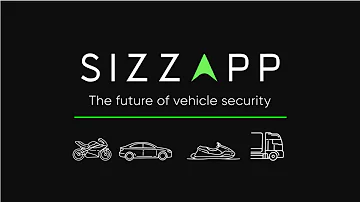SIZZAPP DEVICE INSTALLATION MANUAL
Follow these simple steps to start using SIZZAPP solution:
1. Locate the battery of your vehicle to connect the SIZZAPP 2-wired GPS device.
2. Connect the black SIZZAPP wire to “—“ and then connect the red SIZZAPP wire to “+”.
3. Secure the SIZZAPP 2-wired GPS device in a horizontal position.
4. Download the SIZZAPP mobile app from Google Play or App Store, login into the app with your phone number or email address and add your SIZZAPP device by entering its IMEI number (15 digits) which can be found in the SIZZAPP box.
5. Make the first short ride to activate the device and make it work.
SIZZAPP APP Manual
SIZZAPP is Smart tracking and security system and reliable trip mate for your vehicle.
It is compact, easy to install monitoring device without contract and monthly fees.
Save and share your trips, track your vehicle location, protect it from thefts and receive notifications even if you are not around.
With the help of this document, you will learn everything about working with the SIZZAPP application, from how to register an account to all the features available in the application.
Or you can also scroll down this page to see it on the website.
SIZZAPP App Tutorial can be also found in video format:
Registration
App language
Field for entering the code received via SMS
User country code
Registration / Authorization Screen
Code Confirmation Screen
Main menu
User profile menu
Vehicle name
Vehicle battery charge status
Connection status of the SIZZAPP device with the server
Total distance of all routes
Number of user geofences
Number of active rides together
Application settings menu
Weather (at user’s location)
Vehicle status (parked in motion)
Map with vehicle location
Number of new PUSH notifications
Driving Quality Level
Route planning function from the user’s location to the vehicle
The current speed of the vehicle
Main screen (containing the information for the current day)
Profile
User account name
User country code
Vehicle profile picture
Device and vehicle information
Add a new device
Selection of the vehicle to display on the main screen
Vehicle account settings
Profile and vehicle management screen
Device settings
Field for entering the unique 15-digit device IMEI number
Cancellation/ Confirmation
Device name to display in the application
Vehicle profile picture
Manufacturer
Model
Mileage
Vehicle type selection
Deleting an object
Cancellation/Confirmation
New device account adding screen
Device account settings screen
Map
Routes
Displaying the current location of the vehicle
Share trips
Visual display of routes and stops
Open list of routes and stops
Summary statistics for the selected period
Go to home screen
Selecting a period
List of routes and stops
Route history screen
List of routes and stops screen
Map
Sleepy
Opening / closing the list and calendar
Selecting a period
Showing the addresses where the maximum values have been reached
Driving style screen
(depending on the type of transport selected)
Map
Geofences
Opening / closing the list and calendar
List of active geofences
To delete a geofence, drag to the left
Creating a new geofence
Geofence notifications settings
Map
Notifications
Opening / closing the list and calendar
Notification history list
Setting notifications
Selecting date range
Share the trip
Selection of desired trips
Cancellation/ Confirmation
Speed and address displays
Cancellation/Sharing
Route Selection screen
step 1
Route Selection screen
step 2
Speed Statistics
Cancellation
Speed statistics
Select the date to display
Graphic display of speed
Confirmation
Detailed speed screen
Settings menu
Value measurement system in the application (temperature and speed)
Organizer
SIZZAPP Product Terms of Use
Contact form for feedback
Application language
Notifications and their settings
Geofence notifications settings
The most frequent questions and answers
Signing out of the user account
Application main settings screen
Organizer
Methods for receiving notifications
Available event types
Scheduled date
Selecting a new date
Choosing a notification method
Confirmation/ Cancellation
Organizer settings screen
Technical inspection event screen
Settings
Methods for receiving notifications
Types of available notifications
Confirmation
Options for sending notifications (when entering or leaving the geofence)
List of created geofences
Confirmation
Notification settings screen
Geofence notifications settings screen
Settings
List with the most frequently asked questions
User contacts (required)
Subject and question description
Confirm and send
FAQ Screen
Product terms and conditions screen
Feedback with the SIZZAPP team screen

 En
En De
De Fr
Fr It
It Lv
Lv Ru
Ru